At this point, we are looking forward to make our first outgoing call with our new IvozProvider, we may have even tried to call with current configuration but...
No pricing plan, no call¶
Just the way we warned when we described the duties of the brand operator, the brand operator is responsible for making all the needed setup so that IvozProvider is able to bill all external calls.
Note
Billing a call is the action of assigning price to a call that implies cost.
IvozProvider checks live that a call can be billed when it is established to avoid placing calls that imply cost but won’t be billed because Brand Operator, due to a mistake, hasn’t assigned a price.
Error
If a call can’t be billed, IvozProvider won’t allow its establishment.
Creating a pricing pattern¶
Just the way target patterns exist, pricing patterns exist and are configured in this section:
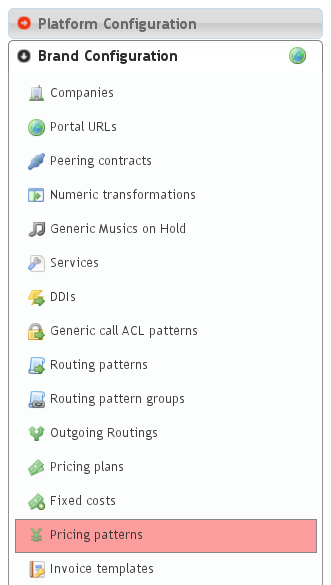
Important
A call is considered billable if there is a pricing pattern that matches this call.
Pricing patterns section is empty by default, as opposed to target patterns section, that has all the 254 countries of the world. The reason is that pricing pattern will usually imply lots of pattern per country (GSM networks, especial numbers, mobile numbers, fixed lines, etc.).
We will create the pricing plan ‘Spain’ for our outgoing call:
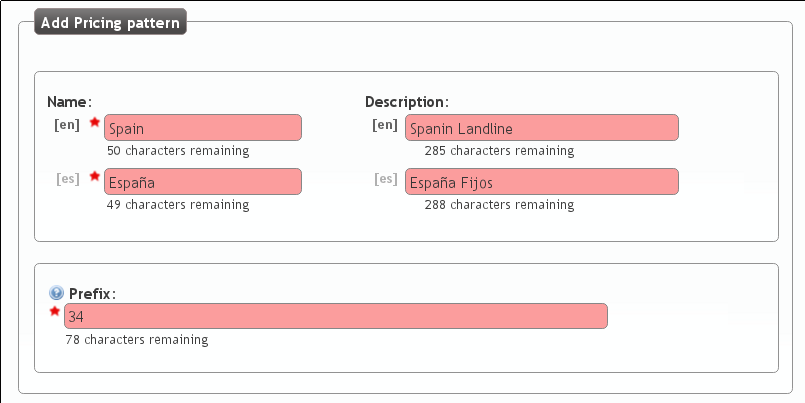
Creating a pricing plan¶
A Pricing plan determines the price of a type of call (of a pricing pattern) and is configured in this section:
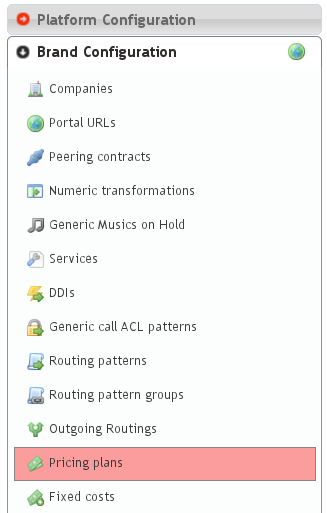
We create a pricing plan for our goal:
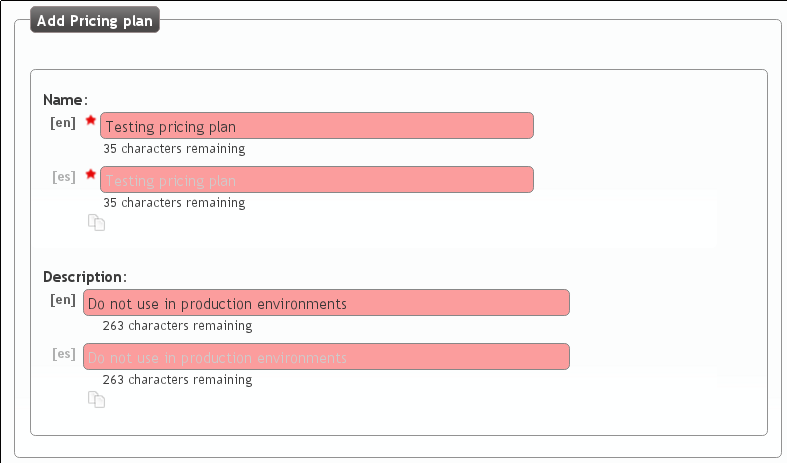
And we add the pricing patter we have just created:

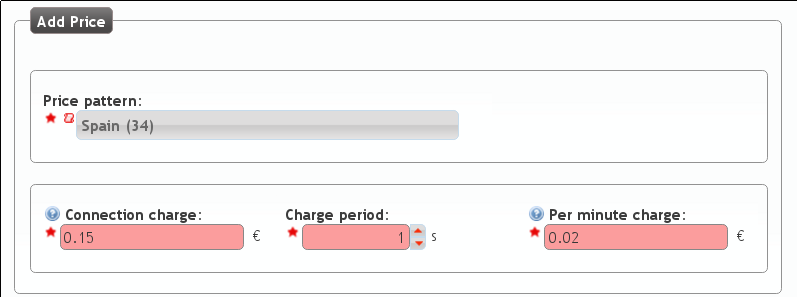
Note
Floating number must use the ”.” as decimal separator (e.g. 0.02)
Finding a pricing plan for a specific destination
To check the configuration so far we can find a pricing plan for a call pressing:
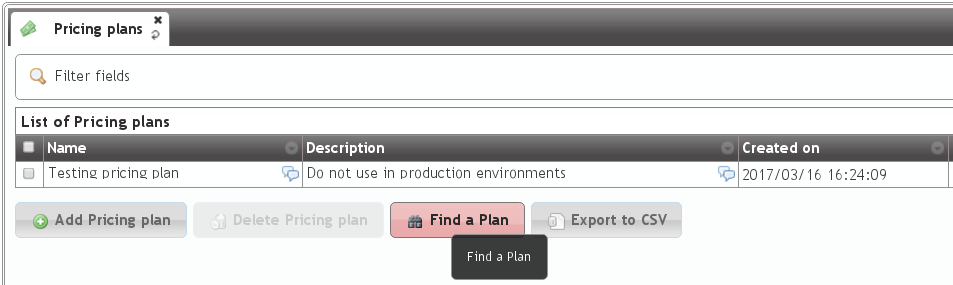
We introduce the destination number in E.164 format:
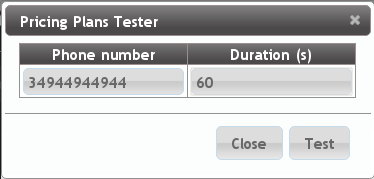
And we can check that it matches the precing plan we have just created:
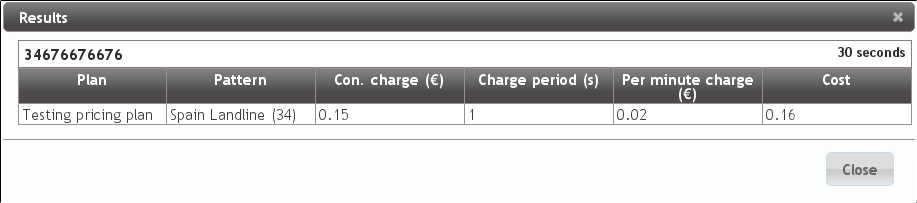
Assigning a pricing plan to a company¶
A specific pricing plan can be linked to ‘n’ companies and the brand operator is responsible for this task.
In the section Brand configuration > Companies we select the demo company:
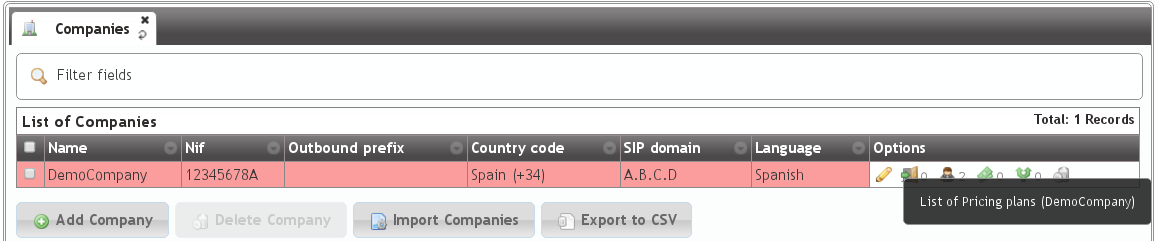
The Pricing plan and Companies relationship is set for a determined period of time, that’s why we have to select Start time and End time:
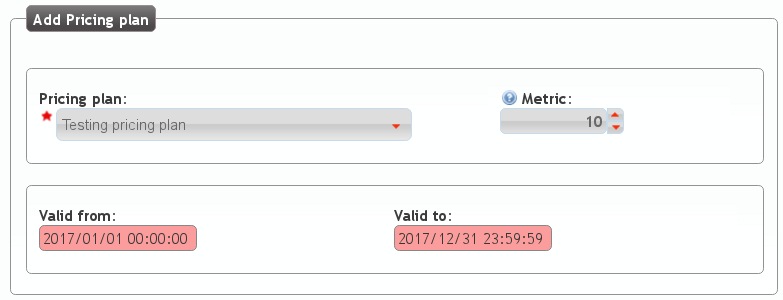
The metric of the link lets you assign more than one pricing plan for a company, even though some destinations are included in more than one of those pricing plans.
Attention
If a given call can be billed with more than one active pricing plan, it will be billed using the pricing plan with lower metric.
Tip
This allows having a general Pricing plan and concrete the price of a specific destination in another pricing plan with lower metric (free cell phone calls, for example).
Simulating a call of a specific company
We can simulate a call for a given company and check the price it will imply. This way, we can be sure that the configuration is ok and that calls to that destination will be billed using a specific Pricing plan:
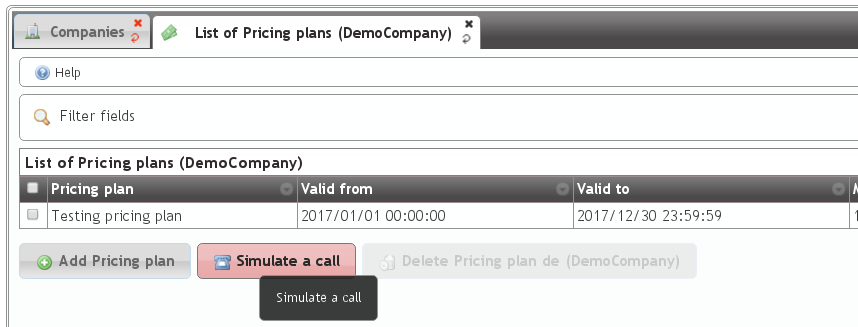
We introduce the destination number in E.164 format:
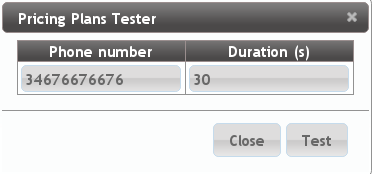
And we confirm that it will be billed with the pricing plan that we have just created and linked:
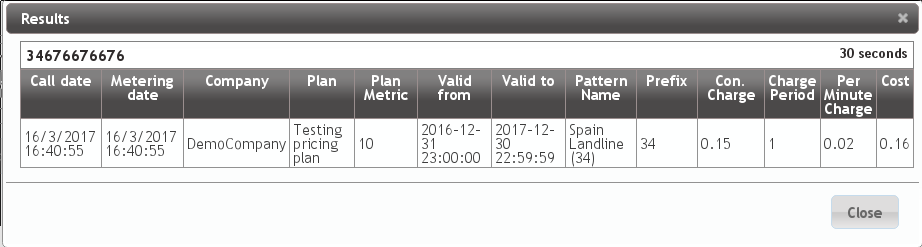
Note
At this point, Alice should be able to make outgoing calls to spanish destinations and this calls should be billed accordingly.