Invoice generation¶
The final goal of this section is to generate invoices with the call that imply cost of a given company.
Invoice templates¶
Before generating an example invoice, it is important to understand that invoice creation process uses templates.
Hint
This way, every brand operator can adapt which information is shown and how this information is shown, add logos, graphs, etc..
Templates are parsed by handlebars and rendered using wkhtmltopdf library.
The helper in the section Brand configuration > Invoice templates include a summarized explanation of the creation of templates. In the official site of wkhtmltopdf there is plenty additional information. You can delve into template expressions here as well.
By default, this section provides some basic example templates:

Fixed costs¶
Fixed cost are a constant concept that can be added to invoices that use invoice templates that take into account these fixed costs.
Take this image as an example (section Fixed costs):

We will explain afterwords how these fixed costs can be added to a invoice and in what amount.
Invoice creation¶
Invoices section lets brand operator to generate invoices to issue to its clients.
This is the process to add a create a new invoice:
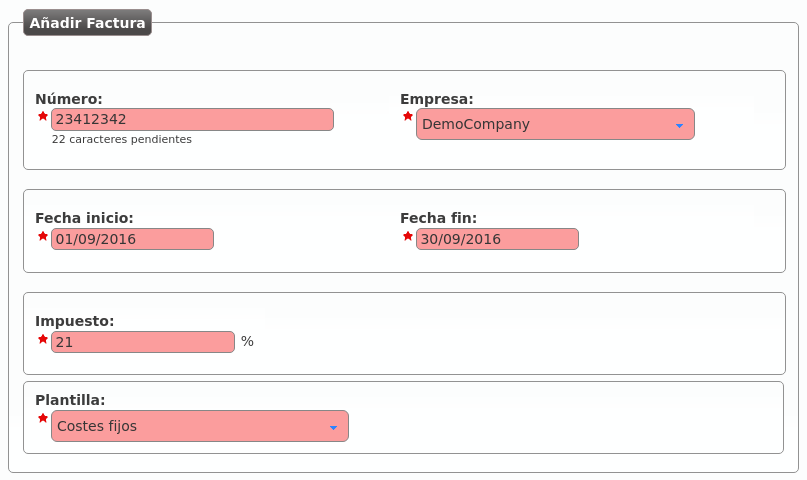
- Number
- Will be included in the invoice and shows the invoice number
- Company
- The company whose calls will be invoiced
- Start/End date
- The time period of the calls that will be invoiced
- Taxes
- Taxes to add to the final cost (e.g. VAT)
- Template
- Invoice template that will be used
Let’s add some fixed costs to this invoice:

Select previously defined fixed costs and their amounts:
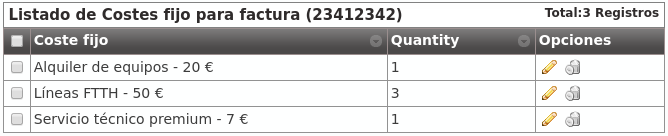
At this point, we can generate the invoice pressing this button:

Pressing this button we can see which calls have been included in the invoice:
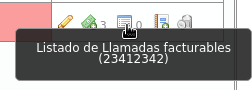
And pressing this one we can download the invoice in PDF format:
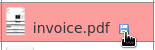
Warning
End date must be a past date. In other words, it is not allowed to generate invoices for future dates o dates including today.
Error
All the calls of the selected period must be billed.